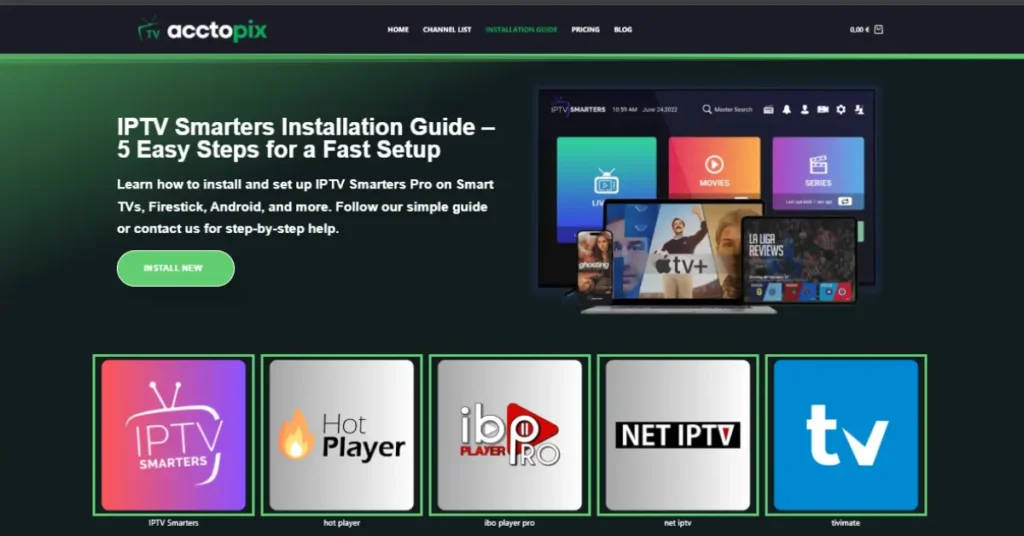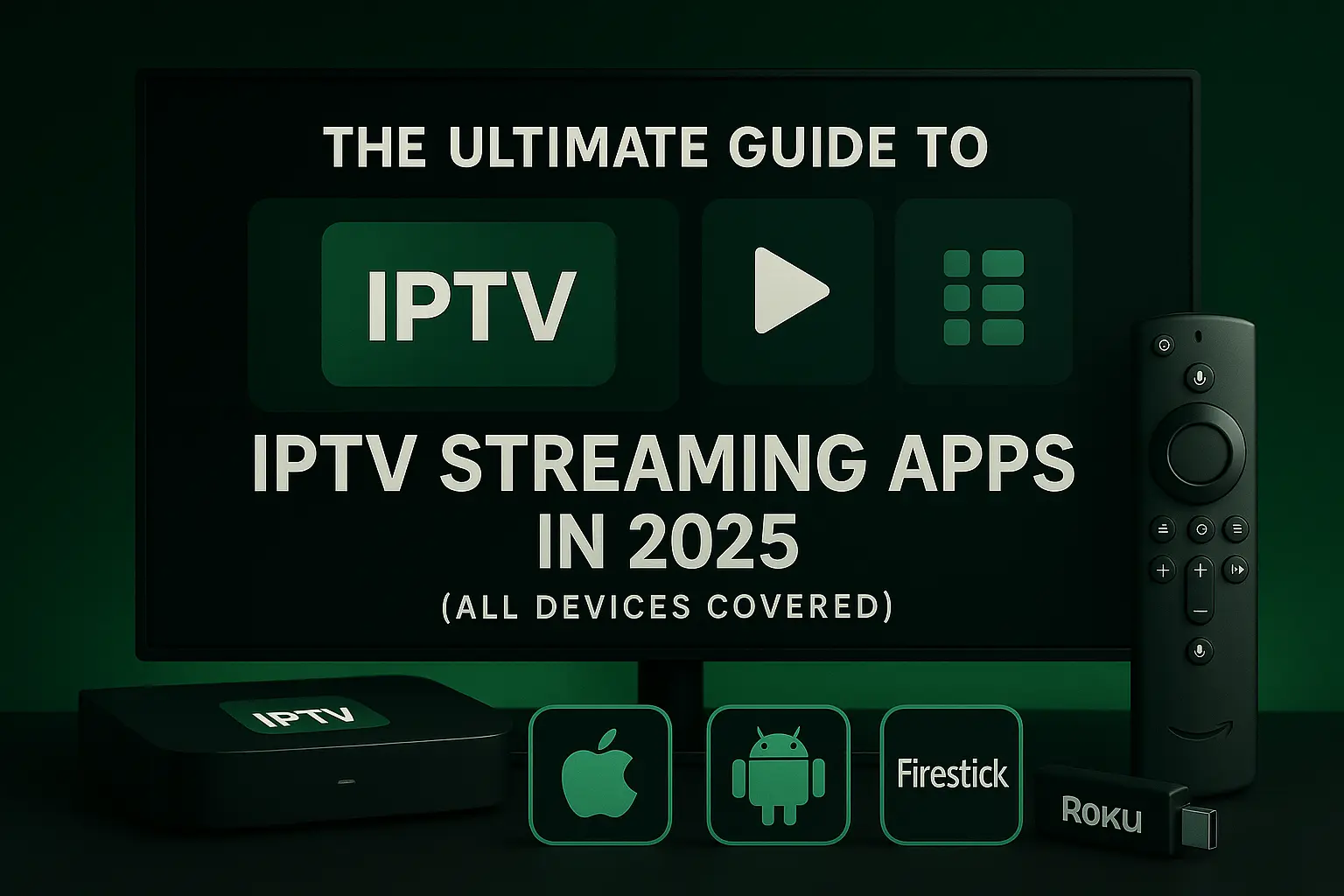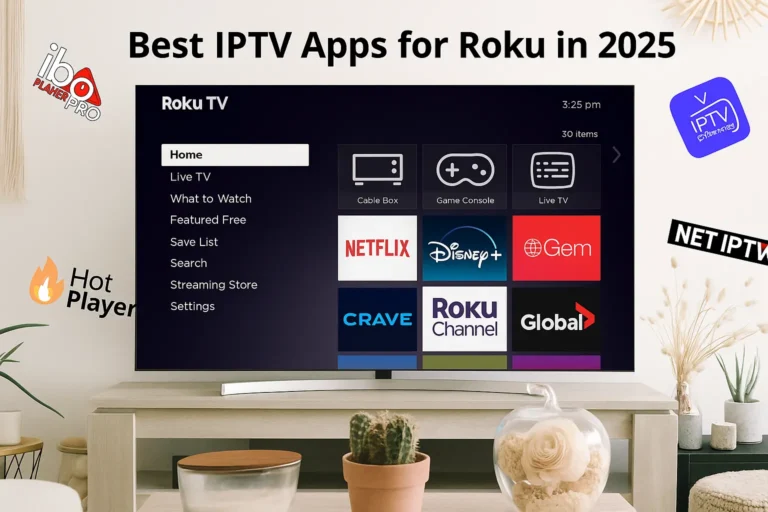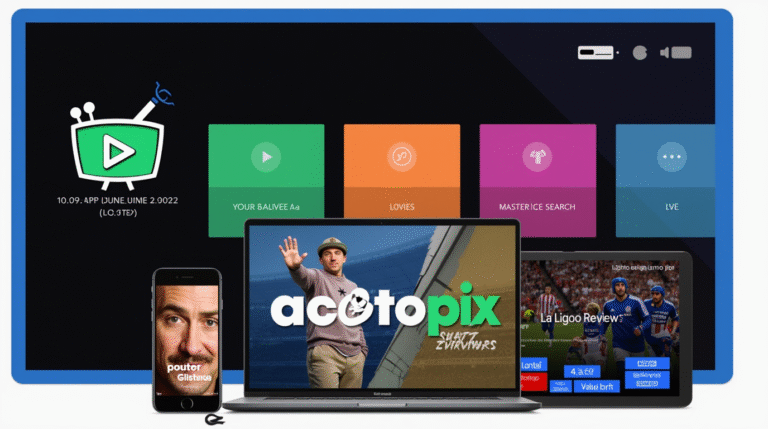The world of television has completely changed. Gone are the days when you had to wait for your favorite show to air at a specific time or pay hefty cable bills for channels you never watch. IPTV streaming apps have emerged as the game-changer, putting the power of choice directly in your hands.
I’ve been working with IPTV technology for over eight years, and I can tell you that 2025 represents a turning point. We’re seeing unprecedented growth – with more than 1.1 billion people now using IPTV services globally. What started as a niche technology has become mainstream, and honestly, it’s about time.
The beauty of IPTV streaming apps lies in their simplicity and flexibility. You can watch live TV from anywhere in the world, catch up on missed episodes, or binge-watch entire series – all from a single application on any device you own. This guide will walk you through everything you need to know, from the basics to the advanced tricks I’ve learned over the years.
What Are IPTV Streaming Apps?
Think of IPTV streaming apps as your personal TV remote for the internet age. Instead of receiving television signals through traditional cables or satellite dishes, these apps deliver content directly through your internet connection. It’s like having a universal remote that works with thousands of channels from around the world.
Here’s what makes them different from your typical Netflix or Disney+ app: IPTV streaming apps are essentially media players that can connect to various IPTV services. You provide the app with your service details (usually an M3U playlist or login credentials), and it handles the rest – organizing channels, managing your viewing experience, and even providing TV guides.
The flexibility is remarkable. I’ve helped clients set up systems where they can watch their home country’s news while traveling abroad, or access premium sports channels that aren’t available through traditional providers in their area. The apps handle all the technical complexity behind the scenes.
Most people don’t realize that IPTV apps support multiple video formats and streaming protocols. Whether your IPTV provider uses HLS, RTMP, or UDP protocols, a good app will handle them seamlessly. You don’t need to worry about technical specifications – just enter your details and start watching.
What really sets these apps apart is their customization potential. You can create favorite channel lists, set up parental controls, and even record shows for later viewing. Some apps let you watch multiple channels simultaneously or picture-in-picture mode – features that traditional cable boxes still struggle with.
How Do IPTV Apps Work?
The technology behind IPTV apps is fascinating, though you don’t need to understand it completely to use them effectively. Let me break it down in simple terms.
When you open an IPTV app and enter your service credentials, you’re essentially giving the app permission to connect to your IPTV provider’s servers. The app then downloads your channel list, program guide information, and streaming URLs. Think of it as the app asking your provider, “What channels can this user access?”
Once you select a channel, the magic happens. The app sends a request to the IPTV server saying, “Please start streaming Channel X to this device.” The server responds by sending a continuous stream of video data, which the app decodes and displays on your screen in real-time.
The smart part is how modern apps handle varying internet speeds. They use something called adaptive bitrate streaming – automatically adjusting video quality based on your connection speed. If your internet slows down, the app reduces video quality to prevent buffering. When your connection improves, it bumps the quality back up.
I’ve noticed that many people don’t understand why buffering happens. It’s usually not the app’s fault – it’s either your internet speed, the IPTV server being overloaded, or network congestion during peak hours. The app is simply the messenger trying to deliver content as smoothly as possible.
Electronic Program Guide (EPG) data works differently. This information is typically downloaded separately from the video streams and stored locally on your device. That’s why you can browse the TV guide even when you’re not actively watching anything – the app has already cached that information.
Best IPTV Apps by Device
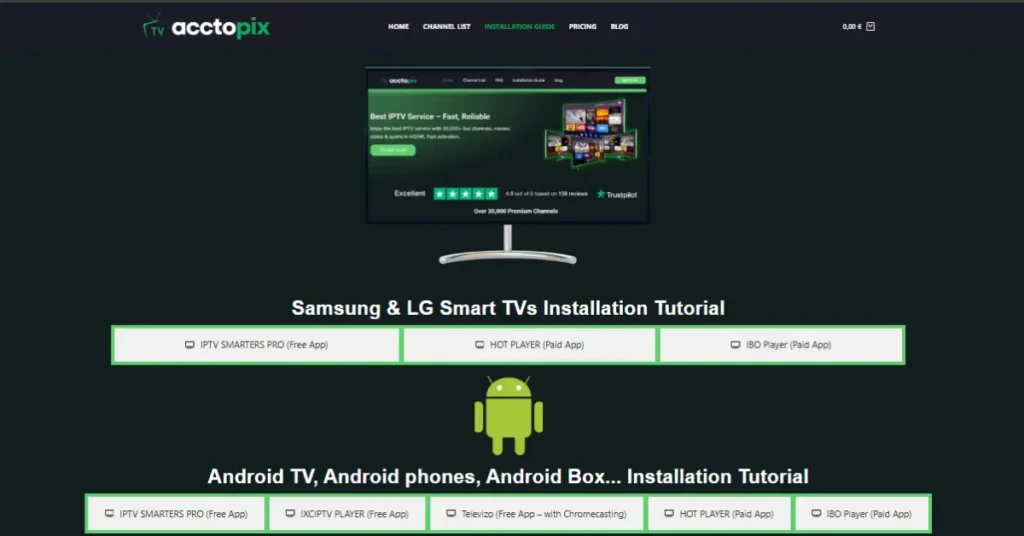
Best IPTV Apps for Android
Android users have access to the widest selection of IPTV apps thanks to the platform’s flexibility. Here are the top applications that consistently deliver excellent performance across Android devices.
IPTV Smarters Pro remains the gold standard for Android IPTV streaming. This free application supports both M3U playlists and Xtream Codes API, covering virtually all IPTV services. The interface is intuitive and stable, with excellent EPG integration and catch-up TV functionality. I’ve rarely encountered crashes or major bugs with this app.
XCIPTV Player deserves special recognition as an excellent free alternative. This lightweight app focuses on simplicity while delivering reliable streaming performance. It supports Xtream Codes API and offers a clean, no-nonsense interface that’s perfect for users who want straightforward IPTV access without complicated features.
Televizo offers a unique freemium model that’s particularly attractive for budget-conscious users. The free version includes ads but provides full functionality, including Chromecast support for streaming to your TV. The premium version costs only €10 for lifetime access and removes ads while adding advanced features. This makes it an excellent choice for users who want to test IPTV before committing to paid apps.
TiviMate continues to excel for Android TV boxes and premium users. The interface resembles a high-end cable box, and the recording capabilities work flawlessly. Features like multi-screen viewing, advanced EPG management, and cloud synchronization justify the €5 annual subscription cost.
Perfect Player provides a reliable, completely free option for users with basic needs. While the interface looks dated compared to modern apps, it’s incredibly stable and works well on older Android devices with limited resources.
GSE Smart IPTV rounds out the free options with comprehensive playlist support and decent EPG functionality. It’s become my go-to recommendation for users testing IPTV services without upfront costs.
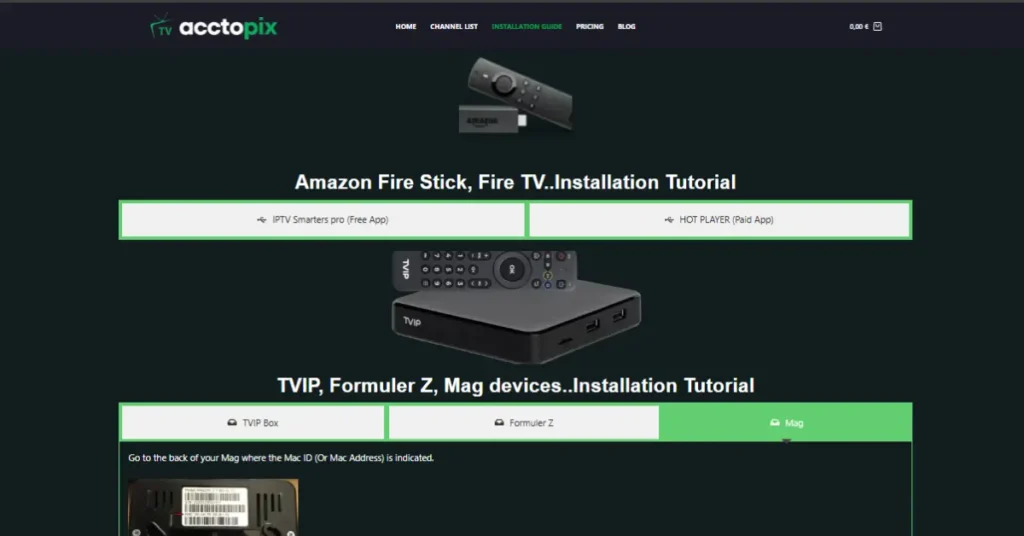
Best IPTV Apps for Firestick
The Amazon Fire TV Stick requires sideloading for most IPTV apps, but several excellent options work seamlessly once installed.
IPTV Smarters Pro translates perfectly to the Fire TV interface. Navigation works smoothly with the Fire TV remote, and the app scales appropriately for television viewing. Installation through the Downloader app takes less than five minutes, and the app rarely crashes during extended use.
Hot Player represents a premium option that’s worth the investment. This paid app uses MAC Address authentication and provides a professional interface optimized for TV viewing. The setup process involves copying your device’s MAC address and uploading your playlist through their web portal, but the result is a smooth, stable streaming experience.
TiviMate offers the most advanced features for Fire TV users willing to pay for premium functionality. The multi-screen viewing capability is fantastic for sports fans, and the recording features work reliably with external storage. The annual subscription cost is justified by the professional feature set.
IBO Player Pro provides another premium option with comprehensive device management. The app uses Device ID and Device Key authentication, offering enhanced security and stable connections. The interface is clean and responsive, making it ideal for users who want a professional IPTV experience.
When clients ask which app works best for Firestick, I typically recommend IPTV Smarters Pro for its reliability and ease of use. Users wanting advanced features should consider Hot Player or TiviMate Premium.
Best IPTV Apps for Roku
Roku’s restrictive ecosystem significantly limits IPTV options. Unlike other platforms, Roku doesn’t support dedicated IPTV apps through their official channel store, creating challenges for users who want IPTV functionality.
Screen mirroring from Android or iOS devices provides the most practical workaround. You can run your preferred IPTV app on your mobile device and mirror the screen to your Roku. While this works for casual viewing, you’ll experience some latency and your mobile device must remain active during playback.
Plex offers an indirect solution through its Live TV feature. While not a pure IPTV solution, Plex can integrate with certain IPTV sources and provides a user-friendly interface within Roku’s ecosystem. The setup is more complex than traditional IPTV apps, but it works reliably once configured.
Private channels (non-certified channels) occasionally offer IPTV functionality, but these solutions are unreliable and often disappear without notice. I generally don’t recommend this approach due to security concerns and poor user experience.
For users specifically wanting IPTV on Roku, I honestly recommend considering alternative streaming devices like Android TV boxes or Fire TV Stick, which provide much better IPTV experiences with dedicated apps.
Best IPTV Apps for Samsung Smart TVs
Samsung Smart TVs running Tizen OS have limited but workable IPTV options. The platform’s restrictions mean fewer app choices, but available options generally work well for basic IPTV streaming.
Smart IPTV provides the most professional solution for Samsung TVs. The €7 one-time purchase gives you access to a well-designed app that installs directly from Samsung’s app store. The interface is optimized for TV viewing and works smoothly with Samsung’s remote control.
Hot Player offers a premium alternative with MAC Address authentication. Available through Samsung’s app store, this paid app provides a clean interface and stable streaming performance. The setup process involves registering your device’s MAC address through their web portal.
SS IPTV delivers excellent value as a free alternative with similar core functionality. The app supports multiple playlist formats and includes basic EPG support. While the interface isn’t as polished as paid options, it provides reliable streaming without ongoing costs.
IPTV by Alexander Sofronov focuses on simplicity and stability. This free app’s minimalist approach means fewer features but also fewer potential problems. It’s ideal for users who want straightforward IPTV access without complex configurations.
When clients ask about Samsung TV apps, I typically recommend Smart IPTV for its professional interface and reliable performance. Budget-conscious users will find SS IPTV provides excellent functionality without subscription fees.
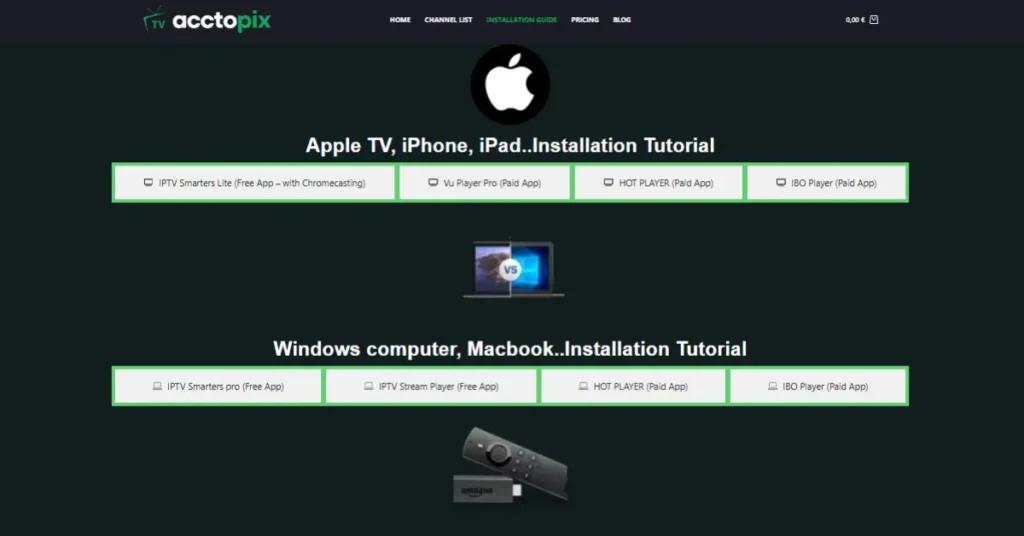
Best IPTV Apps for iOS (iPhone/iPad)
iOS users face more restrictions than Android users, but several excellent apps provide comprehensive IPTV functionality.
IPTV Smarters Lite serves as the free option for iOS users. This app supports Xtream Codes API and includes Chromecast functionality for streaming to compatible TVs. The interface is clean and intuitive, making it perfect for users new to IPTV streaming.
Vu Player Pro represents the premium iOS option with advanced features. This paid app uses MAC Address authentication and provides comprehensive playlist management. The interface is optimized for iOS devices and includes features like favorites management and parental controls.
Hot Player offers cross-platform consistency for users who want the same app across multiple devices. The iOS version maintains the same MAC Address authentication system and professional interface found on other platforms.
IBO Player Pro provides another premium option with Device ID authentication. The app offers stable connections and comprehensive channel management features. The interface is responsive and works well on both iPhone and iPad devices.
For iOS users, I typically recommend starting with IPTV Smarters Lite to test functionality, then upgrading to Vu Player Pro or Hot Player for enhanced features and professional interfaces.
Best IPTV Apps for Windows & Mac
Desktop users enjoy the most comprehensive IPTV app selection, with options ranging from simple media players to complete entertainment centers.
IPTV Smarters Pro offers dedicated desktop versions for both Windows and Mac. The larger screen real estate makes the interface more comfortable for extended viewing sessions, and features like multi-screen viewing work particularly well on desktop computers.
IPTV Stream Player provides a unique browser-based solution that works across all desktop platforms. You can access this app through any web browser, making it incredibly convenient for users who want IPTV access without installing additional software.
VLC Media Player remains the gold standard for desktop IPTV streaming. This free application handles virtually every video format and streaming protocol, making it compatible with any IPTV service. While VLC lacks specialized IPTV features, its reliability and troubleshooting capabilities make it essential for any IPTV setup.
Hot Player offers desktop versions for both Windows and Mac, maintaining the same MAC Address authentication system used across other platforms. The desktop interface is optimized for keyboard and mouse navigation.
Kodi transforms computers into complete media centers with extensive IPTV capabilities. The PVR IPTV Simple Client add-on provides comprehensive IPTV functionality, including EPG support, recording, and channel management. Kodi’s customization options are virtually unlimited, though initial setup can be complex.
MyIPTV Player provides a premium desktop experience with advanced features including recording, timeshift, and comprehensive playlist management. The professional interface and robust feature set make it ideal for serious IPTV users.
For desktop users, I recommend starting with IPTV Smarters Pro or IPTV Stream Player for ease of use, then exploring VLC or Kodi for advanced functionality and customization options.
Best IPTV Apps for Apple TV
Apple TV users have limited but high-quality options for IPTV streaming, with apps that take advantage of the platform’s premium positioning.
IPTV Smarters Lite provides the primary free option for Apple TV users. The app supports Xtream Codes API and is optimized for the Apple TV interface and Siri Remote navigation.
Hot Player offers a premium Apple TV experience with the same MAC Address authentication system used across other platforms. The interface is optimized for TV viewing and works smoothly with Apple TV’s remote control.
IBO Player Pro provides another premium option with comprehensive device management and stable streaming performance. The app’s interface is clean and responsive, making it ideal for users who want a professional IPTV experience on Apple TV.
For Apple TV users, I recommend starting with IPTV Smarters Lite for basic functionality, then upgrading to Hot Player or IBO Player Pro for enhanced features and professional interfaces.
Free vs Paid IPTV Apps: What’s the Difference?
The debate between free and paid IPTV apps comes up frequently in my conversations with clients. Both categories have their place, and the choice often depends on your specific needs and viewing habits.
Free IPTV apps like Perfect Player, GSE Smart IPTV, and VLC Media Player provide essential functionality without ongoing costs. These apps handle basic IPTV streaming, support common playlist formats, and offer decent user interfaces. They’re perfect for users who want to test IPTV services or have simple viewing requirements.
However, free apps often come with limitations. Advertisement displays, limited customer support, and fewer advanced features are common trade-offs. Some free apps also update less frequently, potentially causing compatibility issues with newer IPTV services.
Paid IPTV apps like TiviMate Premium, IPTV Smarters Pro, and MyIPTV Player offer enhanced experiences that justify their costs. Premium features typically include advanced EPG integration, recording capabilities, multi-screen viewing, and comprehensive customization options. The subscription fees usually range from $5 to $25 annually.
The difference in stability and performance often favors paid applications. Developers can invest more resources in optimization, testing, and customer support when they have reliable revenue streams. This translates to fewer crashes, better compatibility, and more responsive support when issues arise.
Advertisement presence represents a significant difference between free and paid apps. Free apps often display banner ads or promotional content to generate revenue. While these ads rarely interfere with video playback, they can make interfaces feel cluttered and less professional.
Customer support varies dramatically between free and paid apps. Premium apps typically offer email support, documentation, and sometimes live chat assistance. Free apps often rely on community forums or provide no support at all.
The choice ultimately depends on your priorities. Casual users who watch occasionally might find free apps perfectly adequate. Power users who stream daily and want advanced features will likely benefit from premium applications. I generally recommend starting with free options to understand your needs, then upgrading to paid apps for enhanced functionality.
How to Choose the Right IPTV App in 2025
Selecting the optimal IPTV app requires careful consideration of multiple factors. Over the years, I’ve helped hundreds of clients choose apps, and certain patterns consistently emerge in successful selections.
Device compatibility should be your first consideration. Not all apps work on every device, and some apps perform significantly better on specific platforms. For example, TiviMate excels on Android TV devices but isn’t available for iOS. Consider all devices you plan to use and choose apps with broad compatibility.
IPTV service compatibility often gets overlooked until problems arise. Some IPTV services work better with specific apps due to protocol optimizations or exclusive features. Before committing to an app, verify that it supports your IPTV provider’s authentication method and streaming protocols.
User interface preferences significantly impact long-term satisfaction. Some people prefer traditional TV-style interfaces that mimic cable boxes, while others want modern app-based layouts with advanced navigation. Spend time with different interface styles to determine your preference.
Feature requirements should align with your actual viewing habits, not your wishlist. Recording capabilities sound great, but they’re useless if you never record anything. Multi-screen viewing is impressive, but it requires significant bandwidth and may not suit casual viewers.
Performance expectations vary based on your device and internet connection. Some apps work better with slower internet speeds, while others require robust connections for optimal performance. Consider your technical environment when making selections.
Budget considerations extend beyond initial app costs. Some apps require ongoing subscriptions, while others charge one-time fees. Factor in potential upgrade costs and additional feature purchases when evaluating total ownership costs.
Future-proofing becomes important as IPTV technology evolves. Choose apps with active development cycles and responsive developers. Apps that haven’t been updated in months often struggle with newer IPTV services or device updates.
Security and privacy considerations are increasingly important as IPTV usage grows. Research app developers, read privacy policies, and avoid apps with suspicious permission requests or unclear data handling practices.
My general recommendation is to start with free apps to understand your needs, then upgrade to premium options for enhanced functionality. Don’t be afraid to try multiple apps – most offer trial periods or money-back guarantees.
FAQ – Frequently Asked Questions
Which IPTV app is better for Firestick?
Based on my experience with dozens of Fire TV installations, IPTV Smarters Pro and TiviMate consistently deliver the best results. IPTV Smarters Pro wins for general users due to its stability and intuitive remote navigation. TiviMate takes the crown for power users who want advanced features like recording and multi-screen viewing. Both apps handle the Fire TV interface perfectly and work reliably with most IPTV services.
What is the best IPTV streaming app?
There’s no single “best” app because needs vary so much between users. TiviMate leads for advanced features and premium experience, IPTV Smarters Pro excels for cross-platform compatibility and ease of use, while VLC Media Player remains unbeatable for reliability and troubleshooting. I typically recommend starting with IPTV Smarters Pro, then exploring TiviMate if you need advanced features.
Why does my IPTV app keep buffering?
Buffering usually stems from three main causes: insufficient internet speed, overloaded servers, or network congestion. First, test your internet speed – you need at least 10 Mbps for HD content and 25 Mbps for 4K. If your speed is adequate, try switching to different servers or contact your IPTV provider about server performance. Buffering during peak hours often indicates network congestion that resolves naturally.
How does IPTV app work?
IPTV apps function as sophisticated media players that connect to streaming servers using your service credentials. They download channel lists and program guides, then request specific streams when you select channels. The apps decode incoming video data and display it on your screen while managing audio synchronization and interface elements. Modern apps use adaptive streaming to automatically adjust quality based on your internet speed.
Does Roku have an IPTV app?
Unfortunately, Roku doesn’t support dedicated IPTV apps in their official channel store due to platform restrictions. You can access IPTV content through screen mirroring from other devices or using workarounds like Plex’s Live TV feature, but these solutions aren’t ideal. For serious IPTV viewing, I recommend using Android TV boxes, Fire TV devices, or other platforms that support dedicated IPTV apps.
How to download IPTV app on Firestick?
Installing IPTV apps on Firestick requires sideloading since they’re not available in Amazon’s app store. Enable “Apps from Unknown Sources” in Settings > My Fire TV > Developer Options, then install the Downloader app from Amazon’s store. Use Downloader to get your chosen IPTV app’s APK file and install it. The process takes about five minutes and works reliably for apps like IPTV Smarters Pro and TiviMate.
How to add EPG to IPTV app?
Adding Electronic Program Guide data requires an EPG URL from your IPTV provider or third-party EPG service. In your app’s settings, find the EPG section and enter the provided URL. Some apps automatically detect EPG data from M3U playlists, while others need manual configuration. The EPG should update automatically once configured, though initial loading may take several minutes depending on the data size.
Ready to Transform Your TV Experience?
After eight years of working with IPTV technology, I can confidently say that finding the right streaming app makes all the difference. You’ll go from struggling with complicated setups to enjoying seamless access to thousands of channels and on-demand content.
Take the next step today with our professional IPTV service that includes expert app recommendations, comprehensive channel packages, and round-the-clock technical support. We’ve helped thousands of users transition from traditional cable to modern IPTV streaming.
Start your free 4-hour trial and discover why our clients consistently rate us as the best IPTV service available. No contracts, no hidden fees, just premium entertainment at your fingertips.